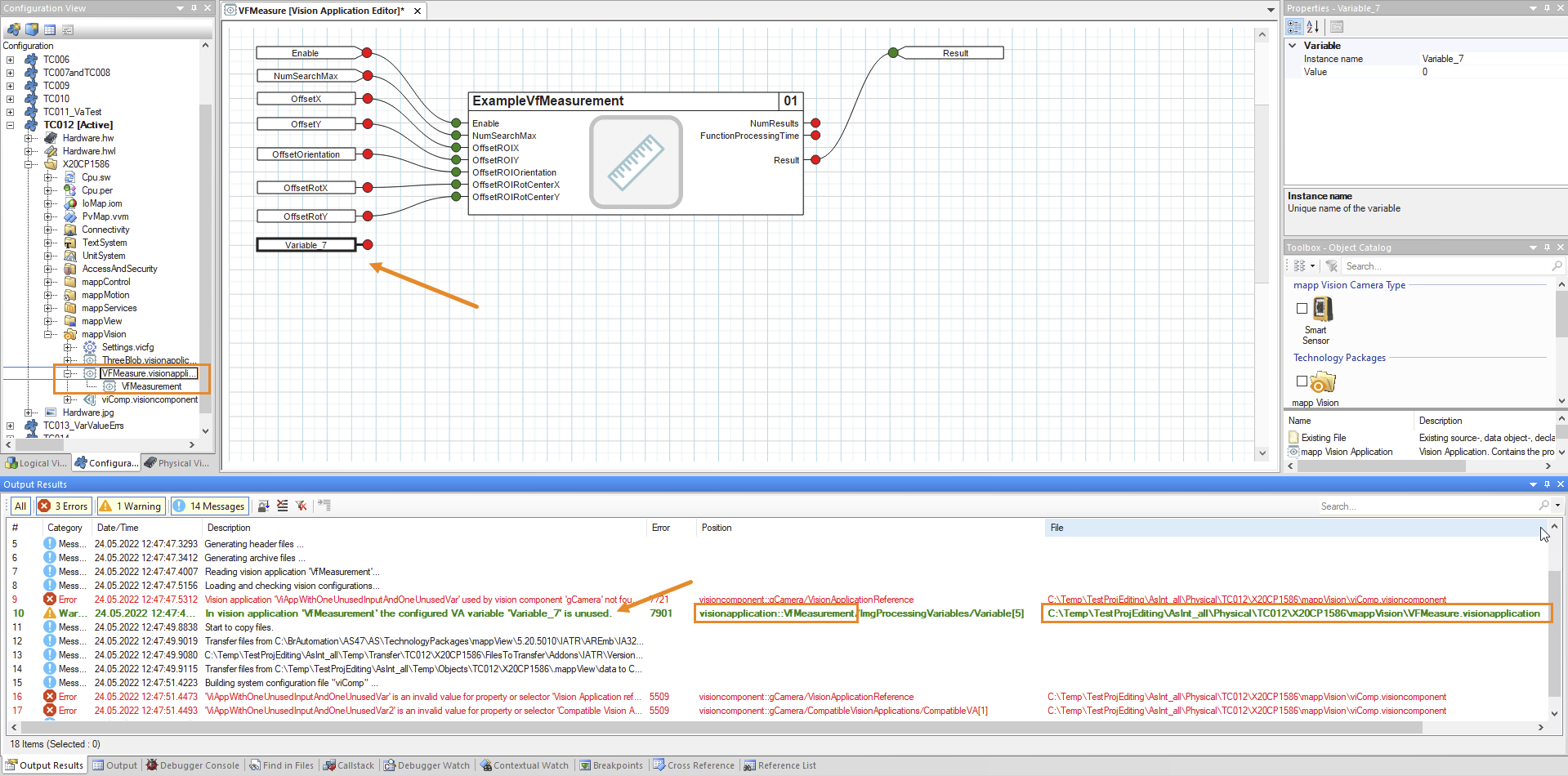在 AS 的构建过程中,会再次对创建的视觉应用程序进行详细检查。因此可能会出现视觉应用程序特有的构建错误或输出警告。
双击 AS 构建消息可选择配置中的错误位置,只要该错误可以定位。对于错误位置位于视觉应用程序中的构建输出信息,双击错误时将打开视觉应用程序。
在可视化编辑器中显示错误
默认情况下,双击错误会打开表格编辑器。图像采集中与硬件相关的错误可直接在此编辑。但对于其余的视觉应用错误,建议使用可视化编辑器进行纠错。
要在可视化编辑器中高亮显示导致构建信息的视觉应用程序元素,视觉应用程序必须已在可视化编辑器中打开。如果是这种情况,则会选择导致错误的元素并将其显示出来。
还有一些错误无法分配给视觉应用程序中的某个元素,只能分配给 VA 实例。在这种情况下,什么都不会被选中,但 VA 窗口会获得焦点。
在错误描述中通常已经说明了发生错误的视觉应用程序。否则,可以从 "文件 "或 "位置 "栏中获取发生错误的视觉应用程序的相关信息。如果该列被隐藏,则可通过右键单击标题并在快捷菜单中启用相应列来显示。
图右键单击标题并选择快捷菜单,即可在输出窗口中显示文件和位置信息列。
•逐步操作
•在 "输出结果 "窗口中,找出视觉应用程序中出现的错误。
•如果是图像采集配置中的错误,请双击该错误并在表格编辑器中更正错误。
•对于其他错误,请确定相应的视觉应用程序(错误文本或 "文件 "或 "位置 "列)并在可视化编辑器中打开。
•双击错误,在可视化编辑器中选择有问题的元素并将其显示出来。
图如果视觉应用程序已在可视化编辑器中打开,则在错误上双击可在可视化编辑器中选择相应的元素。
Created vision applications are checked again in detail during the Automation Studio build process. Build errors specific to the vision application can therefore occur or warnings can be output.
Double-clicking on an AS build message selects the error location in the configuration as long as the error can be localized. For build output messages where the error location is in a vision application, the vision application is opened when the error is double-clicked.
Displaying errors in the visual editor
Double-clicking on an error opens the table editor by default. Hardware-dependent errors in image acquisition can be edited there directly. For the remaining vision applications errors, however, it is recommended to use the visual editor for error correction.
In order for a vision application element that causes a build message to be highlighted in the visual editor, the vision application must already be open in the visual editor. If this is the case, the element causing the error is selected and brought into view.
There are also errors that cannot be assigned to an element in the vision application, only to the VA instance. In such cases, nothing is selected, but the VA window gets the focus.
The vision application where an error has occurred is often already stated in the error description. Otherwise, the information about the vision application where the error occurred can be taken from column "File" or "Position". If the column is hidden, it can be shown by right-clicking on the header and enabling the corresponding column in the shortcut menu.
Fig.: Showing columns with file and position information in the output window by right-clicking on the header and selecting the shortcut menu.
•Step-by-step
•In the "Output results" window, identify the errors that occurred in a vision application.
•In the event of errors in the image acquisition configuration, double-click on the error and correct the error in the table editor.
•For other errors, identify the corresponding vision application (error text or column "File" or "Position") and open it in the visual editor.
•Double-click on the error to select the faulty element in the visual editor and bring it into view.
Fig.: Double-click on the error to select the corresponding element in the visual editor if the vision application is already open there.