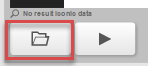首次启动离线 HMI 应用程序时,也会打开打开文件的标准对话框。现在可以从本地文件存储区加载图像文件。支持以下格式
•BMP(摄像机捕捉图像的格式)
•GIF
•JPG
•PNG
•TIFF
信息:
目录名和文件名不得包含任何特殊字符(如 % 或 #)。
预期用例是能够在不连接活动相机的情况下进行参数设置。使用相机拍摄的图像可用于以后离线执行视觉功能的参数设置。因此,不仅在打开图像文件时预选 BMP,而且还强烈建议使用这种文件格式。甚至有必要在最终项目中使用摄像机的原始数据(BMP),以便随后获得可重复的结果。
只能导入单色图像。导入彩色图像会导致错误(错误代码:77554)。
然后可以使用 < 打开文件> 按钮加载其他图像。在离线 HMI 应用程序中,该按钮位于 <图像捕捉> 按钮的位置。
It is important to note the following points related to image formats and image sizes for imported images.
When the offline HMI application is started for the first time, the standard dialog for opening a file is also opened. An image file can now be loaded from the local file storage. The following formats are supported:
•BMP (format of the camera's captured images)
•GIF
•JPG
•PNG
•TIFF
Information:
The directory name and file name must not contain any special characters (like % or #).
The intended use case is to be able to parameterize without a connection to an active camera. Images captured with the camera can be used to perform parameterization of the vision functions offline at a later time. Therefore, BMP is not only preselected when opening the image file, it is also strongly recommended to use this file format. It is even necessary to use the raw data of the camera (BMP) for the final project in order to subsequently obtain reproducible results.
Only monochrome images can be imported. The import of a color image leads to an error (error code: 77554).
Other images can then be loaded using the <open file> button. This button is located instead of the button <Image capture> in the offline HMI application.