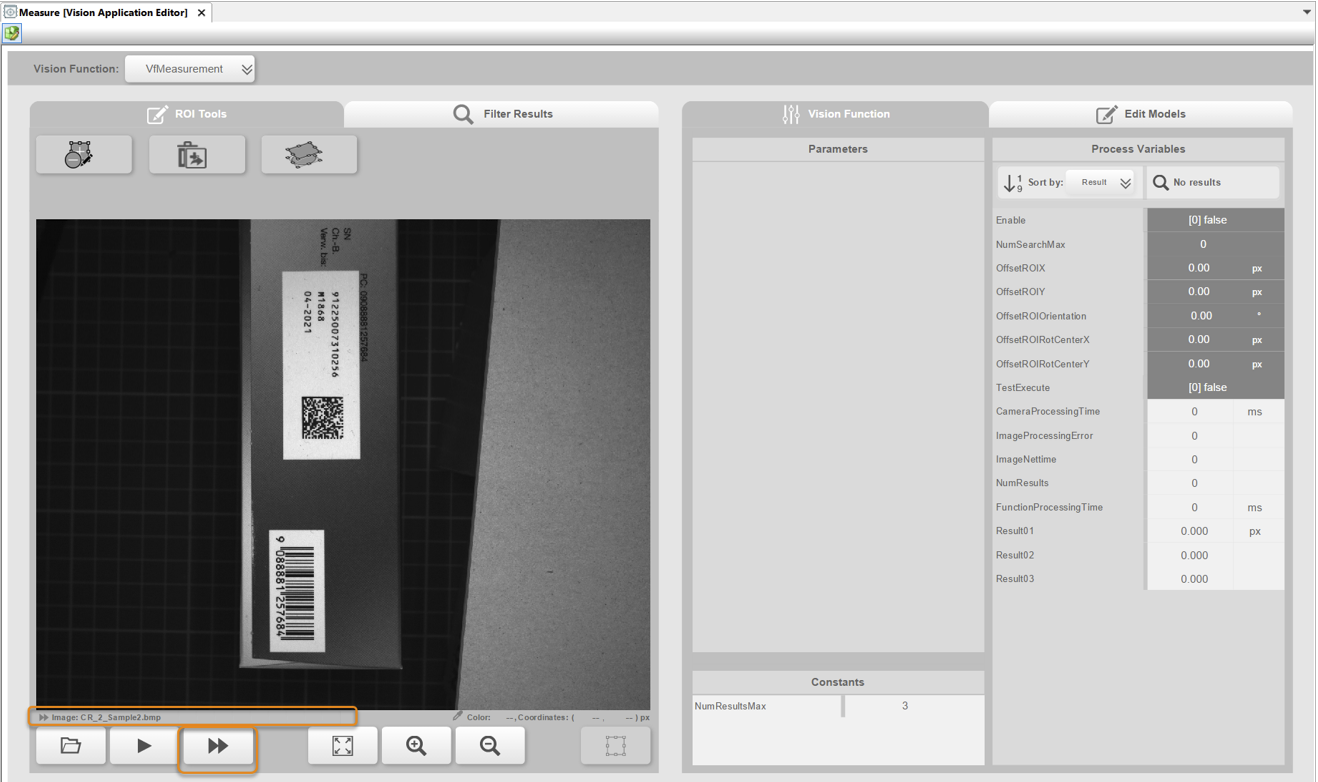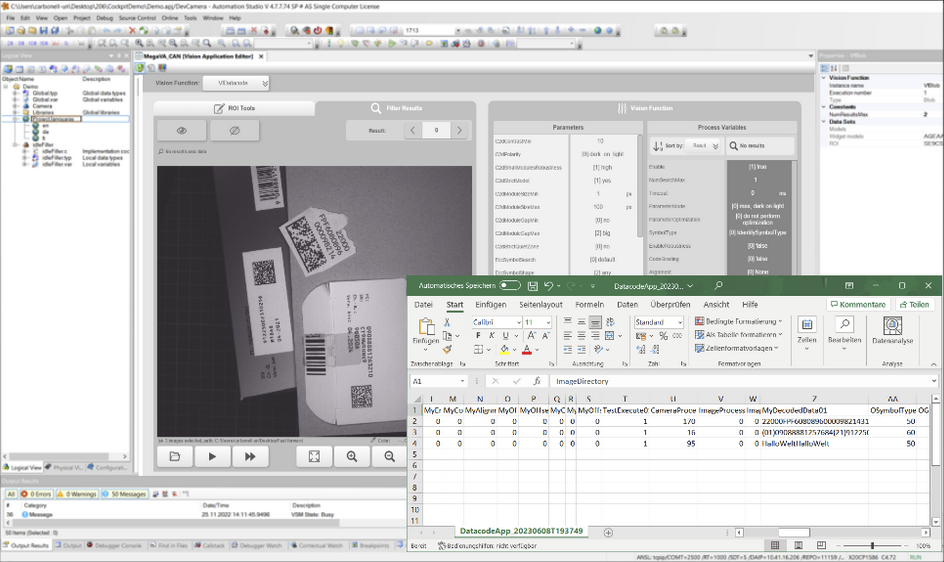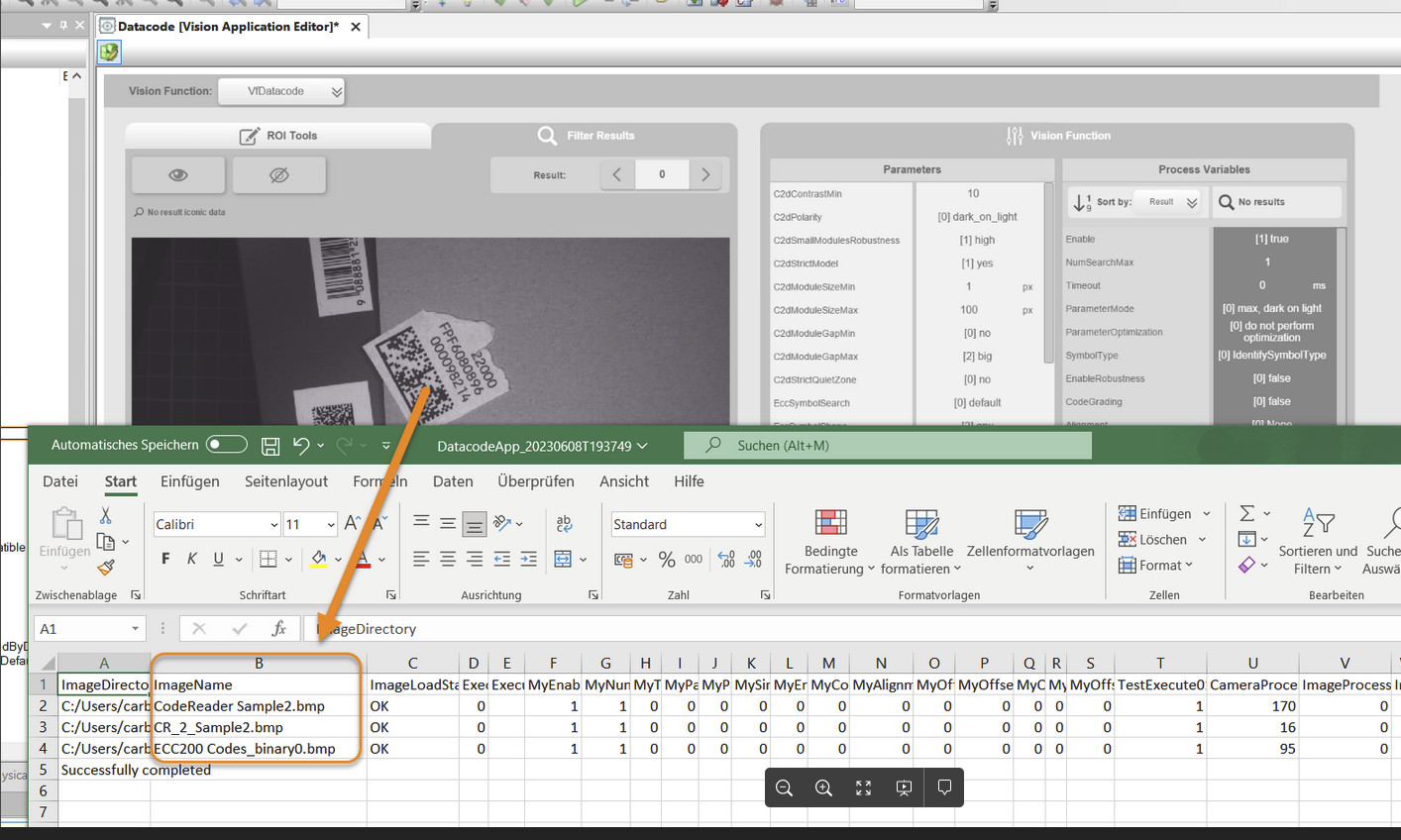快进是离线人机界面应用程序的一项功能。通过该功能可以批量执行带有多个图像的视觉应用程序。
可以从对话框 "打开文件 "中选择一个或多个图像文件,然后按下新按钮">>"开始处理。在处理过程中,将加载每幅图像并执行视觉程序。
信息:
所有图像应放在一个文件夹中。目录名和文件名不得包含任何特殊字符(如 % 或 #)。
信息:
VA 只执行到所选的 VF(如默认的 "执行 "进程)。
如果在对话框 "打开图像文件 "中选择了多个图像,则只会加载并立即显示第一个选定的图像。当然,所选的 VF 可以像往常一样使用该加载的图像进行编辑。其他选定的图像将保留在后台,仅用于快进批处理。
在快进批处理期间和之后,显示的图像仍然可见。处理状态以文本形式显示在图像下方。
批处理完成后,将创建一个 CSV 文件,其中包含输入、输出、状态和错误信息的结果。然后在用户 PC 上配置的文件类型默认程序中打开输出文件。
基本工作流程
•可在对话框中选择多个图像
•按下按钮启动程序
•执行整个 VA。
•预期输出:
•CSV 文件中的数据。
•文件中的数据在运行时只有部分可用,且来源不同。
•运行期间日志中来自 Halcon 的错误 ID
•I/O 映射中的 VA 输出
•I/O 映射中的 VA 输入
•不可用的 VA 变量
•执行快进过程时的 VA 副本。
•CSV 文件的存储位置是包含为快进加载的图像的目录。
•输出文件将在用户 PC 上配置的文件类型默认程序中打开。
CSV 文件中的 "快进 "结果:
视觉应用程序的执行结果将写入 CSV 文件。文件将在执行成功后自动打开。
在执行 "快进 "时,视觉应用程序与结果文件存储在同一位置,这样就可以获得这些结果的 "配方",并复制这些结果。
输出文件中的结果以视觉应用程序中配置的名称列出,类似于 I/O 映射。
信息:
如果图像无法打开,则会在 CSV 文件中添加错误文本,然后继续执行下一幅图像。
Fast forward is a function of the offline HMI application. It makes it possible to execute a vision application with more than one image in a batch.
It is possible to select one or more image files from dialog box "Open file" and start the process by pressing the new button ">>". During processing, each image is loaded and the vision application is executed.
Information:
All images should be located in one folder. The directory name and file names must not contain any special characters (like % or #).
Information:
The VA is only executed up to the selected VF (like the default 'Execute' process).
If more than one image is selected in dialog box "Open image file", only the first selected image is loaded and immediately displayed. Of course, the selected VF can then be edited as usual with this loaded image. The other selected images remain in the background and are used only by the fast-forward batch processing.
The displayed image remains visible during and after the fast-forward batch process. The processing status is displayed as text below the image.
After the batch process is completed, a CSV file is created with the results of inputs, outputs, status and error information. The output file is then opened in the default program for the file type configured on the user PC.
Basic workflow
•Selection of multiple images possible in the dialog box
•Starting of the process with the push of a button
•The entire VA is executed.
•Expected output:
•Data in a CSV file.
•The data in the file is only partially available at runtime and from different sources.
•Error IDs from Halcon in the logbook during runtime
•VA outputs in the I/O mapping
•VA inputs in the I/O mapping
•Unavailable VA variables
•Copy of the VA as it was when the fast-forward process was executed.
•The storage location of the CSV file is the directory with the images that were loaded for the fast forward.
•The output file will be opened in the default program for the file type configured on the user PC.
Results of "fast forward" in a CSV file:
The results of the vision application execution are written to a CSV file. The file will be opened automatically after execution is successfully completed.
The vision application is stored in the same location as the results file while the "fast forward" is executing so that the "recipes" for these results are available and the results can be reproduced.
The results in the output file are listed with the name configured in the vision application, analogous to the I/O mapping.
Information:
If the image cannot be opened, an error text is added to the CSV file and execution resumes with the next image.