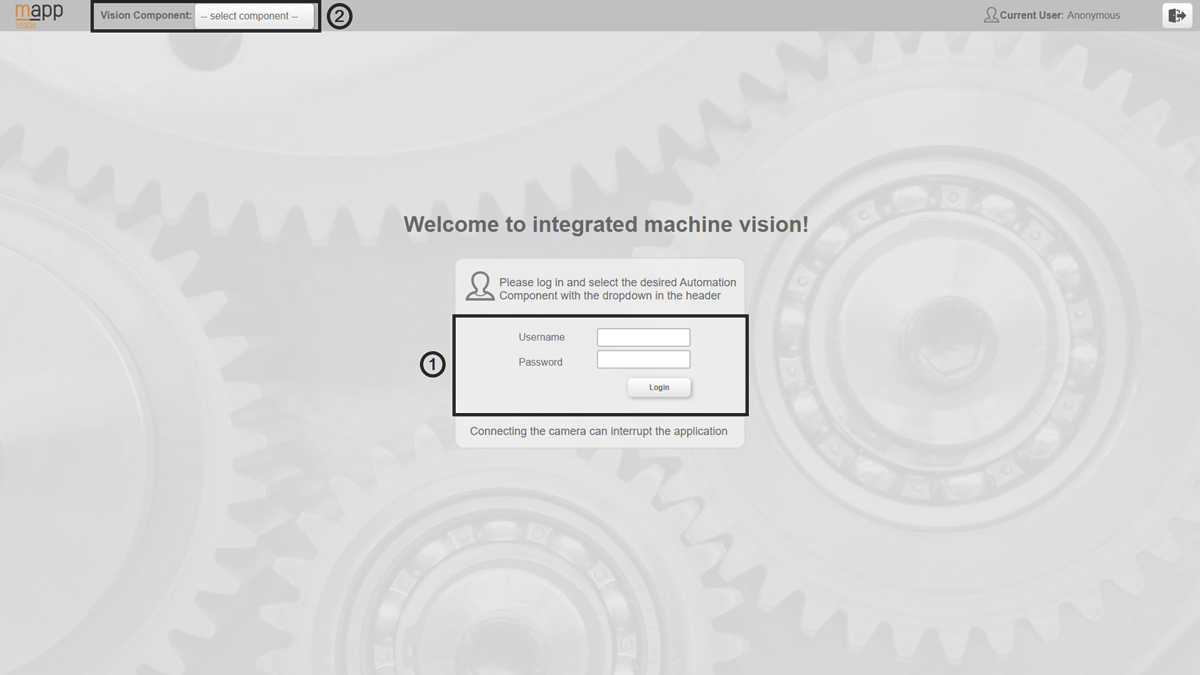有关 mapp Vision HMI 应用程序的详细信息,请参阅mapp Vision HMI 应用程序。
HMI 应用程序主屏幕
可通过以下 URL 打开 mapp Vision HMI 应用程序:[IP_ADDRESS_PLS]:81/index.html?visuId=mappVision。
这要求控制器上的 AS 项目包含正确配置的 mapp Vision 摄像头模块;必须连接该模块,并在项目的常规机器视觉设置中启用 mapp Vision HMI 应用程序。
下图显示了 mapp Vision HMI 应用程序的主界面。要连接到相机模块,必须登录具有写入权限的用户。在主屏幕上还可以选择视觉组件,因此还可以选择 HMI 应用程序应连接的摄像机。
信息:
如果 HMI 应用程序连接到摄像机,mapp Vision 将使用该摄像机的某些数据点。这可能会干扰用户应用程序!
同时,HMI 应用程序也会受到用户应用程序或通过 I/O 映射进行的操作的干扰。因此强烈建议在 HMI 应用程序打开时不要影响摄像机的 I/O 数据点。
摄像机状态数据点表示 HMI 应用程序是否打开。有关详细信息,请参阅CameraStatus。
注意!
当摄像机处于忙碌状态时,不允许关闭页面或通过刷新浏览器更新页面。mapp Vision HMI 应用程序可使用 HMI 应用程序中的按钮和下拉框进行导航。
•连接摄像机
•以具有写入权限的用户身份登录。
•从下拉菜单中选择所需的摄像机或视觉组件。
图:mapp Vision HMI 应用程序主界面
信息:
mapp Vision HMI 应用程序在 mapp Vision 设置中启用。有关 mapp Vision 设置的其他信息,请参阅Vision settings (.vicfg) 。有关如何处理连接到人机界面应用程序问题的其他提示,请参阅人机界面应用程序无法正确加载。
For detailed information about the mapp Vision HMI application, see mapp Vision HMI application.
HMI application home screen
The mapp Vision HMI application can be opened via the following URL: [IP_ADDRESS_PLS]:81/index.html?visuId=mappVision.
This requires the Automation Studio project on the controller to contain a correctly configured mapp Vision camera module; this module must be connected and the mapp Vision HMI application must be enabled in the project's general machine vision settings.
The figure below shows the home screen of the mapp Vision HMI application. To be able to connect to a camera module, a user with write access must be logged in. The vision component is also selected on the home screen and thus also the camera to which the HMI application should be connected.
Information:
If the HMI application is connected to a camera, mapp Vision uses some data points from this camera. This can disrupt user applications!
At the same time, the HMI application is disturbed by user applications or operation via the I/O mapping. It is therefore strongly recommended that the I/O data points of the camera are not affected while the HMI application is open.
The data point for the camera status indicates whether the HMI application is open. For more detailed information, see CameraStatus.
Caution!
While the camera is busy, the page is not permitted to be closed or updated via browser refresh. The mapp Vision HMI application is designed to be navigated using the buttons and drop-down boxes available in the HMI application.
•Connecting to a camera
•Log in as a user with write access.
•Select the desired camera or vision component from the drop-down menu.
Fig.: mapp Vision HMI application home screen
Information:
The mapp Vision HMI application is enabled in the mapp Vision settings. For additional information about mapp Vision settings, see Vision settings (.vicfg). For additional tips on how to handle problems connecting to the HMI application, see The HMI application does not load correctly..