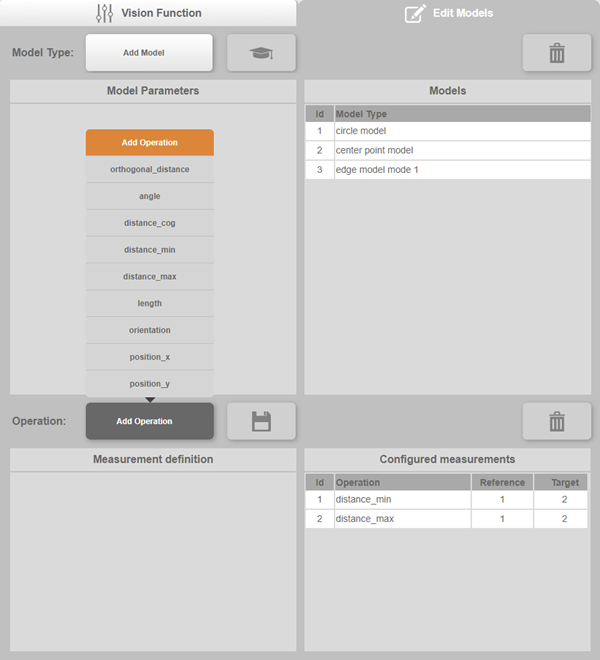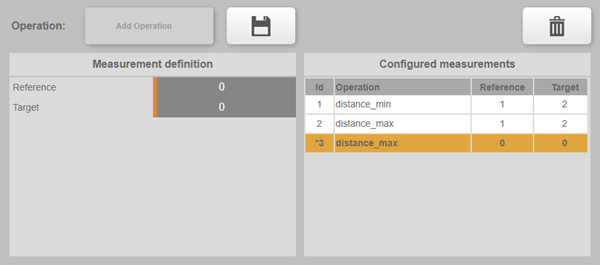为视觉功能测量创建模型和测量数据
除了传统的模型外,视觉功能测量还可以测量两个模型之间的距离或角度,或提供单个模型的位置等信息。
可用的测量类型在 "测量 - 操作"中进行了说明。
信息:
为了能够捕捉测量值,必须先创建模型。有关更多信息,请参阅定义模型。
•捕捉测量的步骤
•捕捉要测量图形的边缘和/或圆形模型。
•在下拉菜单 "添加操作 "中选择所需的测量类型。新的测量值将自动添加到右侧列表中;相关参数将添加到左侧列表中。
•对于只需要一个模型的操作,请在 "参考 "下输入该模型的 ID。
•对于需要两个型号的操作,请在 "参考 "和 "目标 "下输入这两个型号的 ID。
•使用以下按钮将测量结果传送到摄像机并在那里应用:
•如果定义无效,则无法应用测量,并在测量 ID 旁边保留 "*"标记。
信息:
必须更正或删除无效的测量值,才能继续采集测量值。
无效测量的示例包括使用了不存在的模型或其类型对测量无效的模型。有关更多信息,请参阅测量 - 操作。
图通过在 "操作 "选项中选择所需的测量值来添加测量值
•编辑现有测量值
•点击右侧列表中的测量项目,选择该测量项目。
•在左侧的 "测量定义 "中进行所需的更改;更改会自动应用到右侧的测量条目中。
•使用带有 "保存 "符号的按钮将调整后的测量值应用到摄像机中。
信息:
如果删除了测量模型,使用该模型进行的所有测量也会自动删除。
图通过单击线条选择测量值,编辑测量参数并保存测量值
Creating models and measurements for VF Measurement
In addition to conventional models, vision function Measurement has measurements that determine the distance or angle between two models, for example, or provide information about a single model, such as its position.
Available measurement types are described under Measurement - Operation.
Information:
In order to be able to capture measurements, models must first be created. For additional information, see Defining models.
•Procedure for capturing a measurement
•Capture edges and/or circular models of the shapes to be measured.
•Select the desired measurement type in drop-down menu "Add operation". A new measurement is then automatically added in the list on the right; associated parameters are added in the list on the left.
•For operations that require only one model, enter the model ID of this model under "Reference".
•For operations that require two models, enter the model ID of these under "Reference" and "Target".
•Transmit the measurement to the camera with the following button and apply it there:
•If the definition is invalid, the measurement cannot be applied and keeps the "*" mark next to the measurement ID.
Information:
Invalid measurements must be corrected or deleted before further measurements can be captured.
Examples of invalid measurements include using a model that does not exist or a model whose type is not valid for the measurement. For additional information, see Measurement - Operation.
Fig.: Adding a measurement by selecting the desired measurement in the selection of "Operation"
•Editing an existing measurement
•Select the measurement in the list on the right by clicking on the line for the measurement.
•Make the desired change in "Measurement definition" on the left; the changes are automatically applied to the measurement entry on the right.
•Apply the adjusted measurement to the camera using the button with the "Save" symbol.
Information:
If a Measurement model is deleted, all measurements using this model are automatically deleted as well.
Fig.: Selecting a measurement by clicking on the line, editing the measurement parameters and saving the measurement