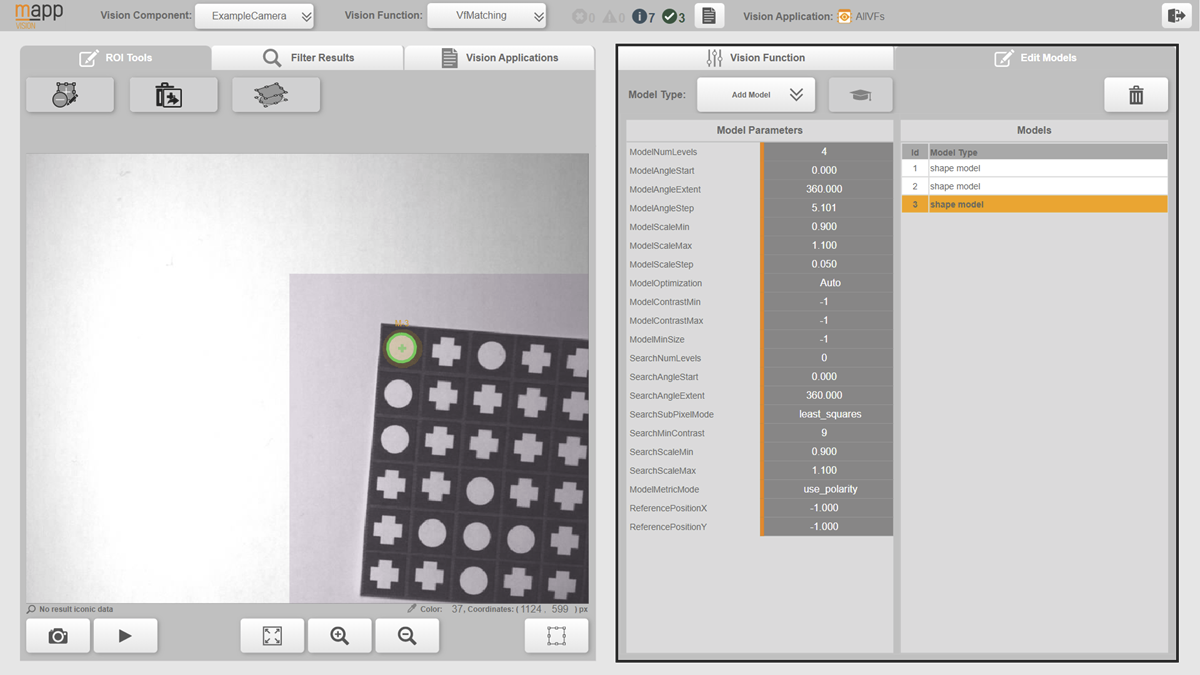基于模型的视觉功能必须创建模型。模型可作为模板,用于在图像处理过程中搜索结果。首先必须针对所需的用例对模型进行训练。这一过程也称为 "teach-in"。训练过程决定了对象搜索的结果标准。如果没有经过训练的模型,基于模型的视觉功能将无法返回结果。在基于模型的视觉功能中,还可以创建具有不同结果标准的多个模型,并进行 "示教"。
某些基于模型的视觉功能支持各种模型类型。
•mapp Vision HMI 应用程序通过自动提供正确的配置工具,支持用户创建和教授模型。另请参见:
模型视图
如果在下拉菜单 "视觉功能 "中选择了基于模型的视觉功能,则 "编辑模型 "选项卡可用。可以在此创建、编辑和删除模型。有关如何添加和教入模型的说明,请参阅 "定义模型"一节。
图可以在 "编辑模型 "选项卡中管理基于模型的视觉功能的模型。
在模型列表中选择和取消选择模型
模型视图的右侧窗格包含模型列表。所有已创建的模型都会在此显示。可以通过点击相应的行来选择模型列表中的已教模型。再次点击该行可取消选择所选模型。只能选择一个模型(不能多选)。如果模型被选中,其他按钮将变为灰色。
所选模型的模型参数显示在模型列表左侧。此外,选定的示教模型会以图形方式显示在图像中。
本节主题
•定义模型
•模型类型
•捕捉测量
Models must be created for model-based vision functions. A model serves as a template that is used to search for results during image processing. The model must first be trained for the desired use case. This process is also called teach-in. The teach-in process determines the result criteria for the object search. Without a trained model, a model-based vision function will not return results. Multiple models with different result criteria can also be created and taught-in in a model-based vision function.
Certain model-based vision functions support various Model types.
•The mapp Vision HMI application supports the user in creating and teaching models by automatically providing the correct configuration tool. See also:
•Blob - Teach-in and subsequent object search
•Matching - Teach-in and subsequent object search
•Measurement - Teach-in and subsequent measurement
Model view
Tab "Edit models" is available if a model-based vision function is selected in drop-down menu "Vision function". Models can be created, edited and deleted there. For a description of how to add and teach-in models, see section Defining models.
Fig.: The models of a model-based vision function can be managed in tab "Edit models".
Selecting and deselecting models in the model list
The right pane in the model view contains the model list. All models that have already been created are displayed there. The taught-in models in the model list can be selected by clicking on the corresponding line. Clicking on the line again deselects a selected model. Only one model can be selected (multiple selection is not possible). If a model is selected, buttons that are otherwise grayed out become active.
The model parameters for the selected model are displayed to the left of the model list. In addition, a selected taught-in model is displayed graphically in the image.