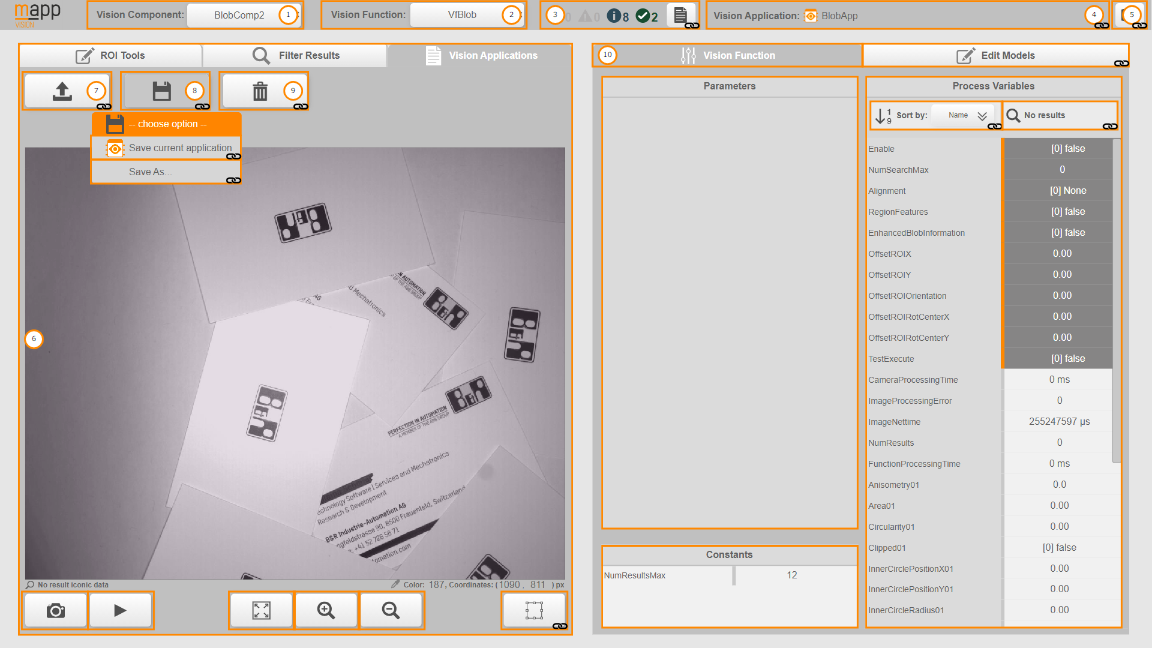所选组件可在 mapp Vision HMI 应用程序的主屏幕上进行编辑。该页面分为不同部分,在此作简要说明。
标题
1 |
选定的视觉组件。该字段用于选择页面上显示的组件,因此可以进行编辑。 |
|---|---|
2 |
所选的视觉功能。可以在图像采集和视觉功能之间进行切换。 |
3 |
有关记录仪信息的数量和类型以及打开记录仪按钮的信息。有关记录仪的更多信息,请参阅人机界面记录仪。 |
4 |
当前加载到 mapp Vision HMI 应用程序中的视觉应用程序名称 |
5 |
用于注销并导航到主屏幕的按钮,在主屏幕上可以重新登录。只有具有写入权限的用户才能打开此配置页面。 哪些用户有写入权限,可在 AS 的配置窗口中的视觉设置 (.vicfg) 中定义。 |
主区域 - 专门针对视觉功能的内容
有关 "图像采集 "或视觉功能主选择区域内容的详细概述,请参阅"图像采集主区域 - 概述"和"视觉功能主 区域 - 概述"。
6 |
主区域左侧显示摄像机获取的 JPEG 格式压缩图像。 这里还提供更多通用工具和图形功能。 |
|---|---|
7、8 和 9 |
这里有用于加载、保存或删除视觉应用程序的按钮。有关更多信息,请参阅保存、加载或删除视觉应用程序。 |
10 |
主区域右侧包含视觉功能的参数和过程变量。如果视觉功能使用模型,"编辑模型 "选项卡也可用。 |
交互式概览,视觉功能上下文
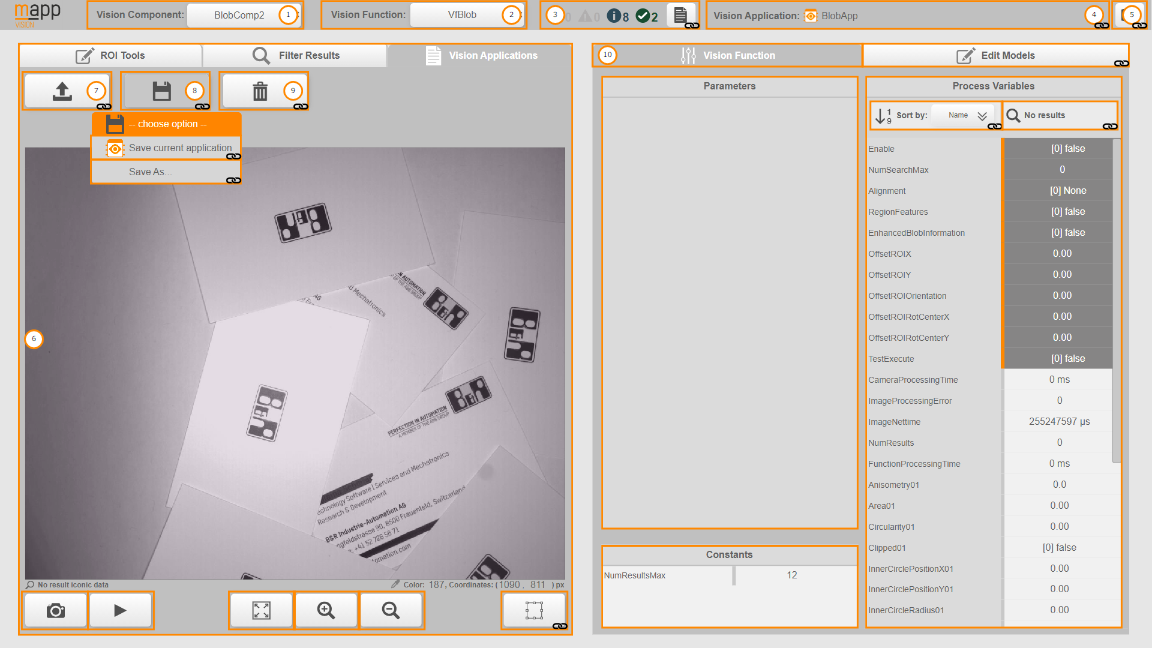
The selected component can be edited on the home screen of the mapp Vision HMI application. The page is divided into different sections, which are briefly described here.
Header
1 |
The selected vision component. This field is used to select which component is displayed on the page and can thus be edited. |
|---|---|
2 |
The selected vision function. Here, it is possible to switch between image acquisition and vision functions. |
3 |
Information about the number and type of Logger messages and the button for opening the Logger. For additional information about the Logger, see HMI Logger. |
4 |
Name of the vision application currently loaded in the mapp Vision HMI application |
5 |
Button for logging out and navigating to the home screen, where a new login can be made. Only users with write permissions can open this configuration page. Which users have write permissions is defined in the configuration window in Automation Studio in the Vision settings (.vicfg). |
Main area - Content specific to vision functions
For a detailed overview of the content of the main selection area for "Image acquisition" or a vision function, see subsections Main area for image acquisition - Overview and Main area for vision functions - Overview.
6 |
The left side of the main area displays the image acquired by the camera compressed in JPEG format. More general tools and graphic functionalities are also available here. |
|---|---|
7, 8 and 9 |
The buttons for loading, saving or deleting vision applications are located here. For additional information, see Saving, loading or deleting the vision application. |
10 |
The right-hand side of the main area contains the parameters and process variables for the vision function. If the vision function uses models, tab "Edit models" is also available. |
Interactive overview, vision function context