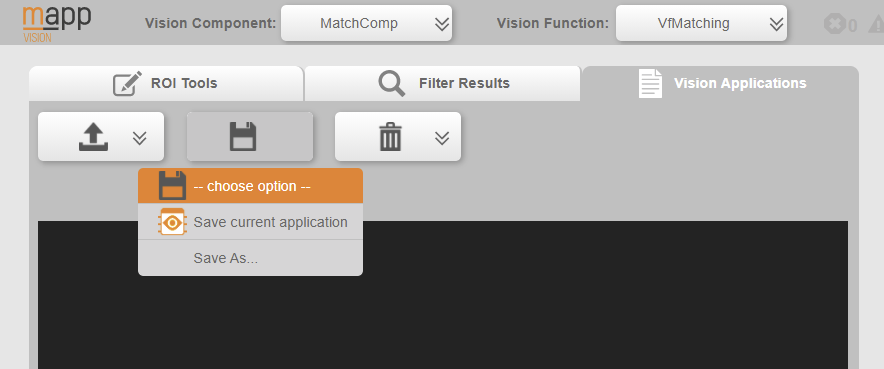在 5.10 至 5.15 的 TP 版本中,摄像机上激活的 VA 可以从 mapp Vision HMI 应用程序中加载和保存。加载("从 PLC 加载")时,摄像机上的 VA 状态将被 PLC 上的 VA 状态覆盖。保存时,摄像机上和 mapp Vision HMI 应用程序中可见的 VA 状态将写入 PLC 并取代 PLC 中的状态。
在 TP 5.16 版中,新增了一个选项,即以新名称保存加载到 mapp Vision HMI 应用程序中的 VA,以便创建新的 VA。兼容的视觉应用程序可以加载到 HMI 应用程序中,进行编辑和保存;现在还可以在 mapp Vision HMI 应用程序中从 PLC 中删除兼容的 VA。
在 mapp Vision HMI 应用程序中保存、加载和删除始终指的是整个视觉应用程序。
会话处理
当摄像机处于忙碌状态时,不允许关闭页面或通过刷新浏览器更新页面。mapp Vision HMI 应用程序可使用 HMI 应用程序中的按钮和下拉框进行导航。
在 mapp Vision HMI 应用程序中,会话处理与视觉应用程序的新编辑选项一起得到了扩展。在会话开始时,会重新加载视觉应用程序,以确保视觉应用程序的保存状态在摄像机上。在人机界面应用程序会话结束时,将重新加载在视觉组件上定义为活动的视觉应用程序。
信息:
在视觉组件中定义的视觉应用程序也称为活动 VA 或机器 VA。如果使用功能块 ViBaseLoadApplication 将视觉应用程序加载到视觉组件,则该应用程序将成为活动 VA;否则,AS 中引用的视觉应用程序将成为视觉组件的活动机器 VA。
活动 VA 在 mapp Vision HMI 应用程序中以橙色图标标记:
当 mapp Vision HMI 应用程序连接到摄像头时,会话开始,从 HMI 应用程序的下拉菜单中选择相应的视觉组件即可触发会话。一旦再次退出视觉组件或摄像机,会话即结束。
信息:
会话准备和清理的开始和结束时间都会记录在日志中。
在处理新的会话时,人机界面应用程序中加载的视觉应用程序名称也会显示在 mapp Vision 人机界面应用程序的标题中。
图显示人机界面应用程序中加载的视觉应用程序。图标为橙色,因为它是活动的机器 VA。
保存视觉应用程序
保存时,视觉应用程序将作为一个整体写入 PLC 上相应的 VA 实例。在 TP 5.15 之前,只能选择保存 mapp Vision HMI 应用程序中的活动 VA。从 5.16 版开始,可以将 HMI 应用程序中可见的 VA 保存到新的 VA 实例中。
保存时,视觉应用程序会像在摄像机上一样写入 PLC。在 mapp Vision HMI 应用程序中更改的值只会在下一次采集图像或 "执行 "时发送到摄像机,并在那里应用。
图保存视觉应用程序的选项
选项 "保存当前应用程序 "在 5.15 及 5.15 之前的 TP 版本中与简单的 "保存到 PLC "相对应。
信息:
保存的视觉程序也可以在其他摄像机上使用。当重启摄像机、加载 mapp Vision HMI 应用程序或加载功能块时(请参阅功能块 ViBaseLoadApplication),新保存的状态将被加载。
选项 "另存为 "可用于将 mapp Vision HMI 应用程序中可见的 VA(源 VA)以新名称(目标 VA)保存到控制器中。这将在控制器上创建一个新的 VA 实例,需要内存。成功保存新创建的 VA 后,还可以通过 "在线比较 "轻松将其移植回 AS 项目。
•在控制器上以新名称保存 VA 的步骤
•在带保存图标的下拉菜单中选择 "另存为 "选项。
•输入字段包含源 VA 的名称。必须将其替换为目标 VA 的有效名称。
•视觉应用程序的名称必须是唯一的。不考虑大写和小写。
•有效的视觉应用程序名称不允许包含特殊字符、以数字开头或长度超过 50 个字符。
•输入内容将被验证,无效名称将被指出。
•点击带有 "保存 "图标的按钮开始保存过程,或点击 "取消 "图标取消保存过程。
•保存成功或保存过程中可能出现的错误都会记录在日志中。可在HMI 日志记录器中查看所连接视觉组件的最新日志记录。
加载视觉应用程序
从 TP 5.16 开始,可在 mapp Vision HMI 应用程序中加载和编辑与摄像机上激活的视觉应用程序兼容的视觉应用程序。在此过程中,不会修改视觉组件中关于哪些 VA 应加载到相关摄像机的信息。退出 mapp Vision HMI 应用程序后,即在会话结束时,VC 中定义为活动的 VA 将恢复,即加载到摄像机中。
要加载视觉应用程序,请打开带有上传图标的下拉菜单。
在可加载的视觉程序列表中选择要加载的程序。当前加载的视觉程序名称显示在标题中。活动的机器视觉应用程序会以橙色图标标出。
信息:
在 mapp Vision HMI 应用程序中加载仅对 HMI 会话有效。退出 HMI 应用程序时,将重新加载在视觉组件中定义为活动的视觉应用程序。功能块 ViBaseLoadApplication用于在运行时替换摄像机上的 VA,并将新加载的 VA 定义为活动状态。
删除视觉应用
在带有回收站图标的下拉菜单中,可以从列表中选择一个 VA 将其删除。
但必须在弹出的对话框中确认删除。列表中包含在此会话中也可编辑的虚拟机构,即与当前虚拟机构兼容的所有虚拟机构。在人机界面应用程序会话中创建的新视觉应用程序也包括在内。
在删除所选的视觉程序之前,会在内部检查该程序是否在摄像机上使用。如果是,则不会删除,并会返回相应的信息。
In TP versions from 5.10 to 5.15, the VA active on the camera can be loaded and saved from the mapp Vision HMI application. When loading ("Load from PLC"), the state of the VA on the camera is overwritten with the state of the VA on the PLC. When saving, the state of the VA on the camera and visible in the mapp Vision HMI application is written to the PLC and replaces the state there.
With TP version 5.16, there is a new option to save the VA loaded in the mapp Vision HMI application under a new name in order to create a new VA. Compatible vision applications can be loaded to the HMI application, edited and saved; compatible VAs can now also be deleted from the PLC from within the mapp Vision HMI application.
Saving, loading and deleting in the mapp Vision HMI application always refers to the vision application as a whole.
Session handling
While the camera is busy, the page is not permitted to be closed or updated via browser refresh. The mapp Vision HMI application is designed to be navigated using the buttons and drop-down boxes available in the HMI application.
Session handling has also been expanded together with the new editing options for vision applications in the mapp Vision HMI application. At the beginning of the session, the vision application is reloaded to ensure that the saved state of the vision application is on the camera. At the end of the HMI application session, the vision application defined as active on the vision component is reloaded.
Information:
The vision application defined in the vision component is also called an active VA or machine VA. If a vision application is loaded to the vision component with the Function block ViBaseLoadApplication, it becomes the active VA; otherwise, the vision application referenced in Automation Studio is the active machine VA of the vision component.
The active VA is marked with an orange icon in the mapp Vision HMI application:
The session starts when the mapp Vision HMI application connects to a camera, which is triggered by selecting the corresponding vision component from the drop-down menu in the HMI application. The session is ended as soon as the vision component or camera is exited again.
Information:
The start and end of the session preparation and cleanup are entered in the logbook.
With the new session handling, the name of the vision application loaded in the HMI application is also displayed in the header of the mapp Vision HMI application.
Fig.: Displaying the vision application loaded in the HMI application. The icon is orange because it is the active machine VA.
Saving the vision application
When saving, the vision application is written as a whole to the corresponding VA instance on the PLC. Up to TP 5.15, there is only the option of saving the VA that is active in the mapp Vision HMI application. Starting with 5.16, there is the possibility of saving the VA visible in the HMI application to a new VA instance.
When saving, the vision application is written to the PLC as it is on the camera. Values that have been changed in the mapp Vision HMI application are only sent to the camera with the next image acquisition or "Execute" and applied there.
Fig.: Options for saving a vision application
Option "Save current application" corresponds to the simple "Save to PLC" in TP versions up to and including 5.15.
Information:
The saved vision application can also be in use on other cameras. This newly saved state is loaded there when the camera is restarted, when the mapp Vision HMI application is loaded or when the function block is loaded (see Function block ViBaseLoadApplication).
Option "Save as" can be used to save the VA visible in the mapp Vision HMI application (source VA) to the controller under a new name (target VA). This creates a new VA instance on the controller, which requires memory. The newly created VA can also be easily ported back to the Automation Studio project via "Online compare" after it has been successfully saved.
•Procedure for saving a VA under a new name on the controller
•Select option "Save as" in the drop-down menu with the save icon.
•The input field contains the name of the source VA. This must be replaced by a valid name for the target VA.
•The name of the vision application must be unique. Uppercase and lowercase are not taken into account.
•A valid vision application name is not permitted to contain special characters, begin with a number or exceed 50 characters in length.
•The input is validated, and invalid names are pointed out.
•Click on the button with the "Save" icon to start the saving process or on the "Cancel" icon to cancel the process without saving.
•Successful saving or possible errors during the saving process are entered in the logbook. The latest logbook entries of the connected vision component can be viewed in the HMI Logger.
Loading a vision application
Starting with TP 5.16, vision applications that are compatible with the vision application active on the camera can be loaded and edited in the mapp Vision HMI application. The information in the vision component about which VA should be loaded to the associated camera is not modified in the process. When exiting the mapp Vision HMI application, i.e. at the end of the session, the VA defined as active in the VC is restored, i.e. loaded to the camera.
To load a vision application, open the drop-down menu with the upload icon.
In the list of vision applications available for loading, select the one that should be loaded. The name of the currently loaded vision application is displayed in the header. The active machine vision application is marked with an orange icon.
Information:
Loading in the mapp Vision HMI application is only valid for the HMI session. When exiting the HMI application, the vision application defined as active in vision component is reloaded. Function block ViBaseLoadApplication is used to replace the VA on the camera at runtime and to define the newly loaded VA as active.
Deleting a vision application
In the drop-down menu with the recycle bin icon, a VA can be selected from the list to delete it.
The deletion must still be confirmed in a pop-up dialog box. The list contains the VAs that can also be edited in this session, i.e. all those that are compatible with the active VA. The new vision applications created in the HMI application session are also included.
Before the selected vision application is deleted, it is internally checked whether it is in use on a camera. If this is the case, it will not be deleted and an appropriate message will be returned.